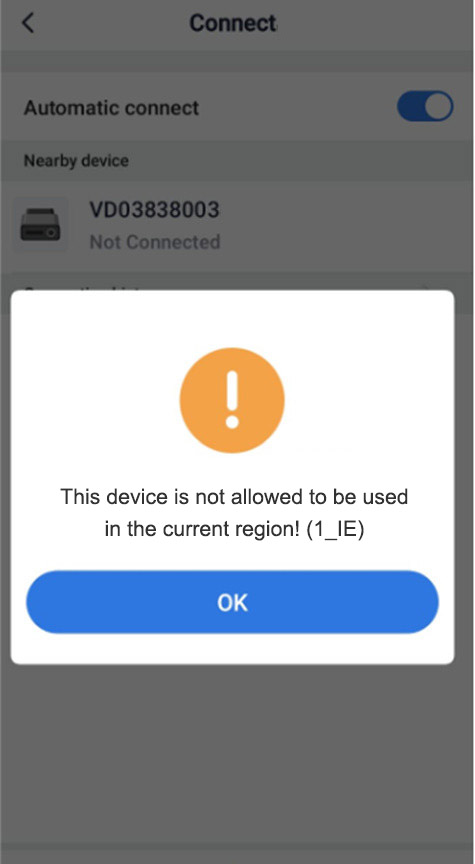To resolve the "Not Allowed in current region" error with the Xhorse Bluetooth Smart Key, the issue likely stems from geographic restrictions or system misdetection of your location.
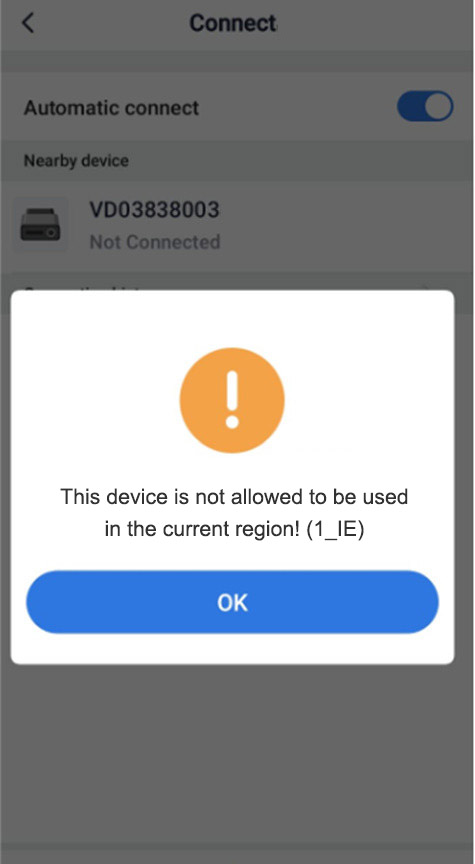
Below are the key troubleshooting steps:
1. Check Network and IP Address
VPN/Proxy Interference: Disable any VPN or proxy services, as they might route your connection through a restricted region’s IP address. For example, some IP ranges previously allocated to sanctioned countries (e.g., Iran, Russia) could trigger such errors.
Router Reboot: Restart your router to obtain a new IP address from your ISP. This can resolve issues caused by outdated or flagged IP allocations.
Verify IP Geolocation: Use tools like geo-ip lookup to confirm your IP’s detected location matches your actual region. Contact your ISP if discrepancies persist.
2. Update Software and Drivers
Reinstall/Update the Xhorse App: Corrupted installations or outdated versions may conflict with regional checks. Download the latest version from the official source.
Bluetooth/Wireless Drivers: Ensure your device’s Bluetooth and network drivers are up-to-date. For example, Dell users can use their "Quick Service Code" to download correct drivers, which may resolve compatibility issues.
3. Modify System Permissions (Advanced)
Disable Location/Telephony Permissions: If the app relies on detecting your SIM card or location (like Google services), try revoking its access to telephony permissions. On Android, this can be done via:
Settings > Apps > Xhorse App > Permissions > Disable "Phone" or "Location".
ADB Commands: For deeper system adjustments, use ADB to spoof region settings (e.g., modifying ro.product.locale). Note: This requires technical expertise and may void warranties.
4. Contact Support
If the issue persists, reach out to Xhorse’s customer support. Provide details like error logs, network configuration, and steps attempted. They may offer region-specific firmware updates or troubleshooting guidance.
5. Check Hardware Compatibility
Confirm that your Bluetooth Smart Key model is officially supported in your region. Some devices are locked to specific markets due to regulatory requirements.
The following is a customer's problem case:
The customer requested help, his Xhorse Bluetooth Digital Smart Key displayed this message “The device is not allowed to be used in the current region!”
Here are the steps to solve the problem:
1. Reset the Device
Press and hold the start button on the Xhorse Bluetooth Smart Key for 20s
2. Connect the Device using an iPhone
Open the Xhorse “SmartKey Box” app on your iPhone.
Navigate to Settings → Device Management.
Select your device to pair via Bluetooth.
After connected, tap “Learn current phone”.
After successful learning, the device will be ready for normal use.
Tap “Complete” to finish.
3. Verify the Device Version
After completing the above steps, go to “Settings” → “Update” to confirm that your Xhorse Digital Smart Key shows the “GL” version:
4. Reset the Device Again and Connect Using an Android Phone
Finally, reset the device once more, then connect it using an Android phone.
This process will resolve the problem.