How to Update and Reflash Autel IM508S Firmware?
Necessity of firmware upgrade:
As a professional automotive diagnostic and key programming tool, Autel IM508S firmware upgrades can not only fix known issues, but also ensure that the device can cope with the rapidly changing automotive electronic technology needs through continuous function expansion and security optimization. Users are advised to check for updates regularly and back up data before upgrading to avoid unexpected risks.
The usual steps for upgrading the firmware:
1. Download the latest firmware file
2. Use a USB flash drive or SD card to save the firmware file
3. Make sure the device is connected to a stable Wi-Fi network
4. Enter the device menu and find "Firmware Upgrade" ("Settings" - "System Information" - "Firmware Upgrade")
5. If there is a new version, the system will automatically detect it and prompt you to download it.
6. After confirmation, wait for the download to complete and restart the device.
Step-by-step instructions on how to upgrade:
I will show you how to use the latest techniques to update and reflash your Autel MaxiIM IM508S firmware by SD Card with ease.
Step 1: Prepare the Upgrade SD Card
We’ll create an upgrade SD card and insert it into your device to start the update process.
1.Download the necessary files (IM508S flash file and instruction)
2.Create the Upgrade SD Card Using SDDiskTool:
2.1 Insert the SD card into your computer’s SD card slot, or use a card reader connected to a USB port on your computer.
2.2 Unzip the SDDiskTool_v1.7-English.zip file to your computer. (Ensure your computer runs a Windows operating system.)
2.3 Open the SD_Firmware_Tool.exe file located in the SDDiskTool_v1.7 folder.
2.4 Follow the steps shown in the image below to create the upgrade card:
Follow the “First,” “Second,” and “Third” steps in the picture.
After the third step, click the “Create” button.
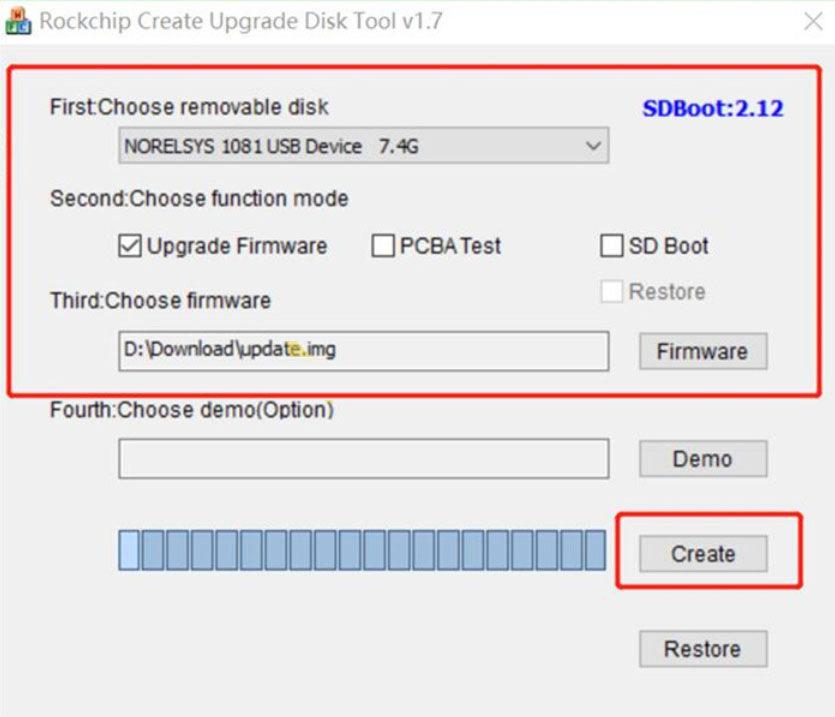
Note: If you want to retain the device’s downloaded vehicle software, create a text file named “keepcar” and place it in the root directory of the SD card.
2.5 Once the creation process is complete, your upgrade SD card is ready.
Step 2: Start the Upgrade
Insert the upgrade SD card into the SD card slot of your IM508S device.
Reboot the device. The upgrade will start automatically.
After the upgrade is successful, remove the SD card. The device will reboot automatically.
Upgrade complete!
Finally, there are a few special notes.
1. Keep the device power supply stable during the upgrade process to avoid accidental interruptions that may cause system damage.
2. It is recommended to back up the diagnostic data or user settings in the device before upgrading. Some firmware upgrades may reset the system.
3. Make sure that the firmware version matches the device model exactly. The wrong version may cause malfunctions.
