How to Solve "CGDI K2 has stopped"?
Have you ever encountered this problem when using the CGDI K2 car key programmer:
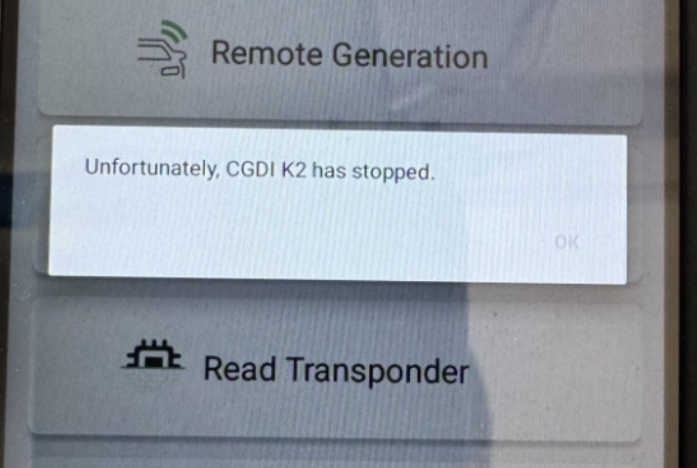
As shown in the above figure, the screen displays "unlucky, CGDI K2 has stopped". How to do?
Regarding this issue, it may involve software conflicts, system settings, or driver exceptions. To solve this problem, first check the software installation and conflicts, troubleshoot system services and startup items, etc. The following are the reference solution steps:
1. Click on the connected WIFI, check the current IP address and save it.
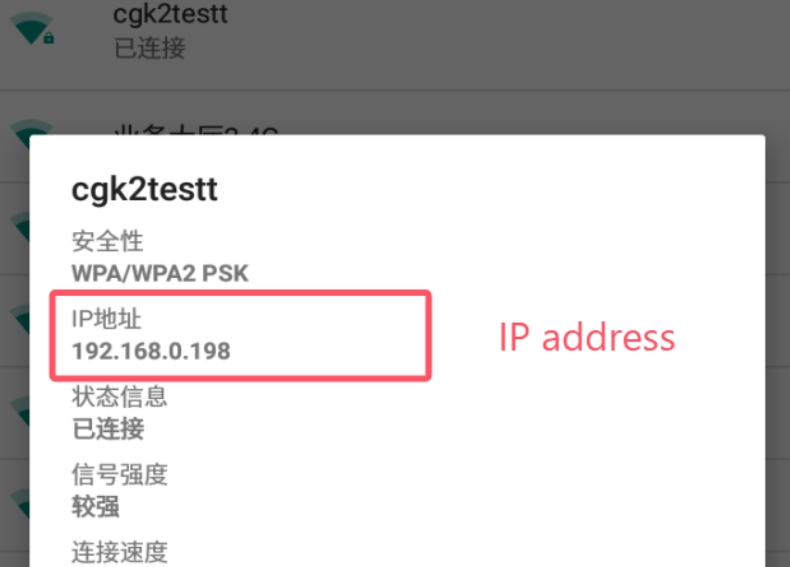
2. Long press the connected network, and when the prompt appears, click Modify Network.
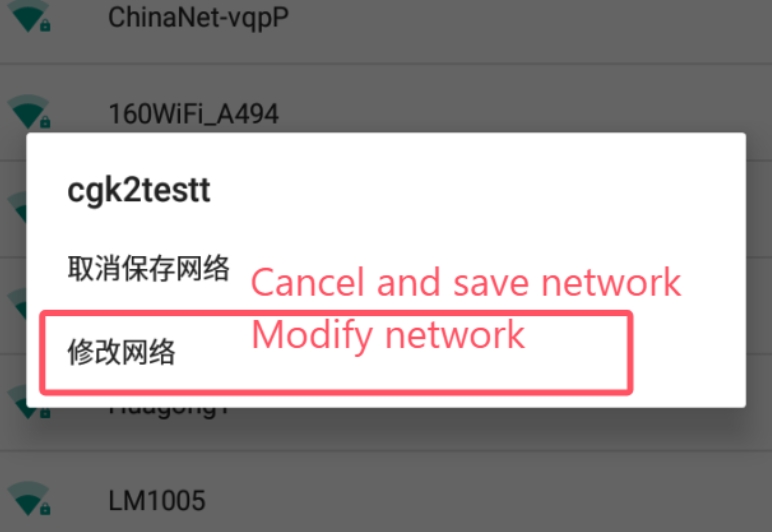
3.Click Advanced Options and select Static for IPv4 Proxy.
4.Then enter the first three digits of the IP address recorded in the first step in the IPv4 address column, and enter any number between 150-254 for the fourth digit, but it should not be the same as the IP recorded previously.
5.Then enter 8.8.8.8 in the DNS1 input box and 8.8.4.4 in the DNS2 input box, and finally click Save.
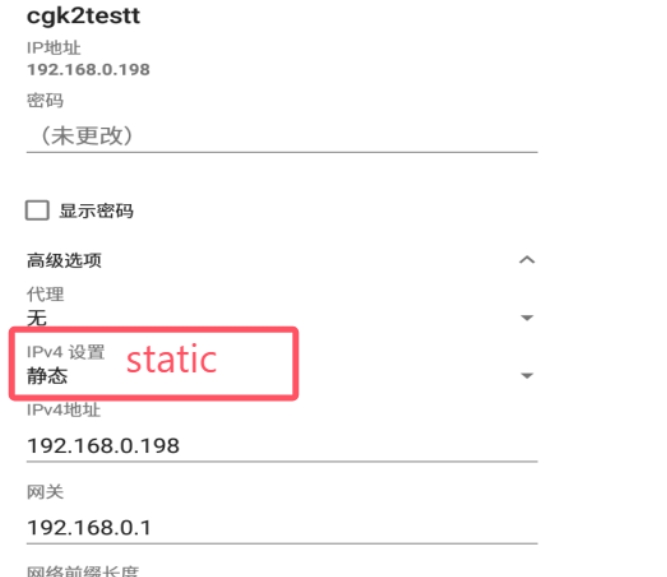
6.Restart the device and verify again whether the problem exists.
Generally speaking, to solve this problem, priority should be given to attempting software reinstallation and disabling system services. If it does not work, gradually troubleshoot driver, system file, or hardware issues. If the problem still exists, consider backing up the data and reinstalling the system or contacting professionals for further diagnosis.
Have you ever encountered this problem when using the CGDI K2 car key programmer:
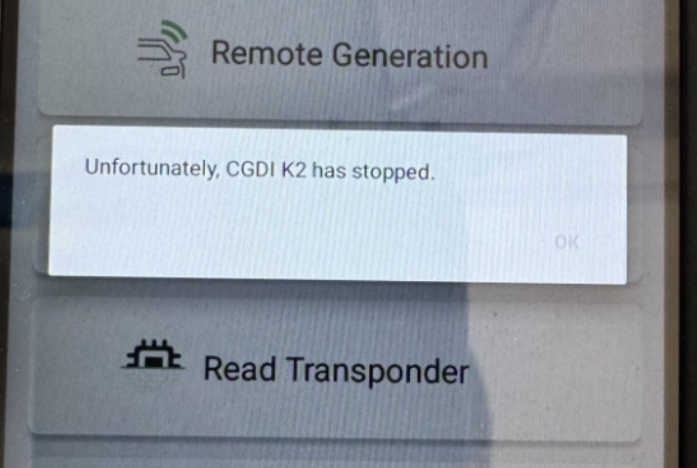
As shown in the above figure, the screen displays "unlucky, CGDI K2 has stopped". How to do?
Regarding this issue, it may involve software conflicts, system settings, or driver exceptions. To solve this problem, first check the software installation and conflicts, troubleshoot system services and startup items, etc. The following are the reference solution steps:
1. Click on the connected WIFI, check the current IP address and save it.
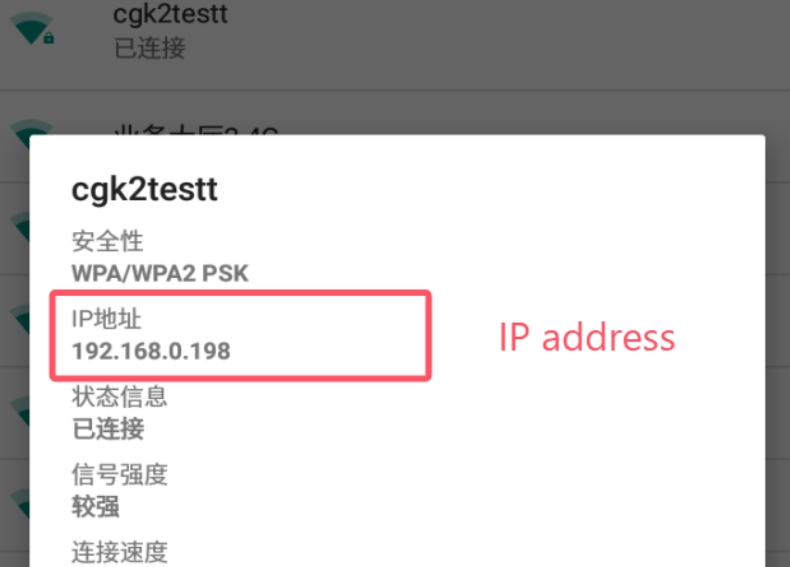
2. Long press the connected network, and when the prompt appears, click Modify Network.
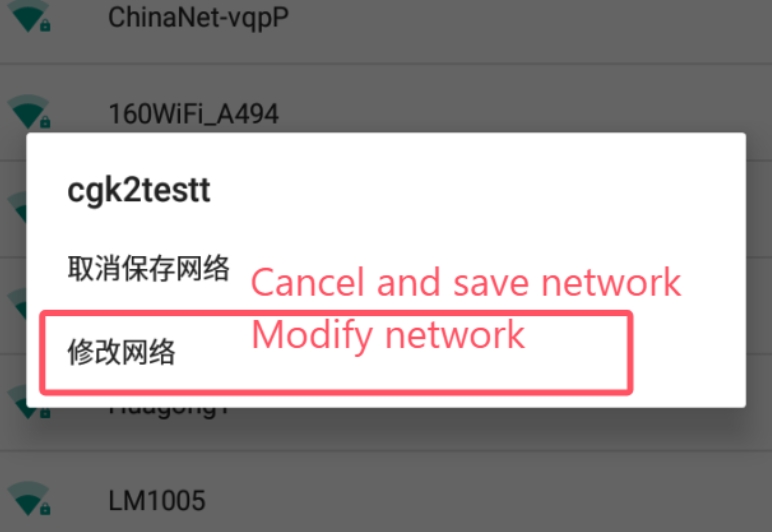
3.Click Advanced Options and select Static for IPv4 Proxy.
4.Then enter the first three digits of the IP address recorded in the first step in the IPv4 address column, and enter any number between 150-254 for the fourth digit, but it should not be the same as the IP recorded previously.
5.Then enter 8.8.8.8 in the DNS1 input box and 8.8.4.4 in the DNS2 input box, and finally click Save.
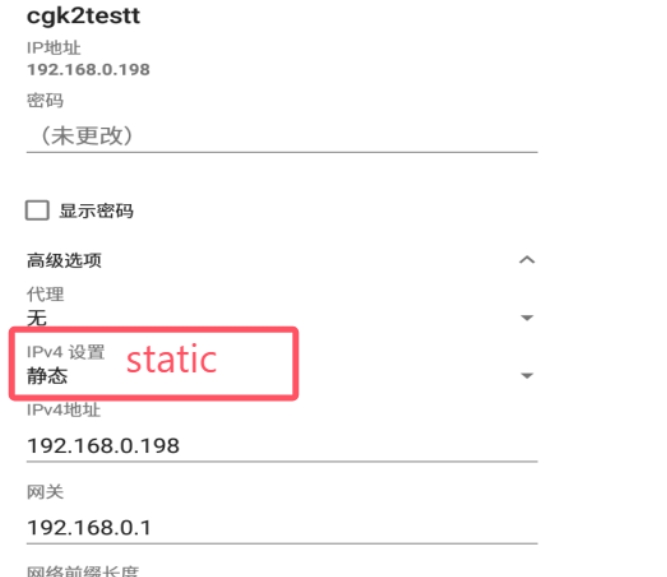
6.Restart the device and verify again whether the problem exists.
Generally speaking, to solve this problem, priority should be given to attempting software reinstallation and disabling system services. If it does not work, gradually troubleshoot driver, system file, or hardware issues. If the problem still exists, consider backing up the data and reinstalling the system or contacting professionals for further diagnosis.
Have you ever encountered this problem when using the CGDI K2 car key programmer:
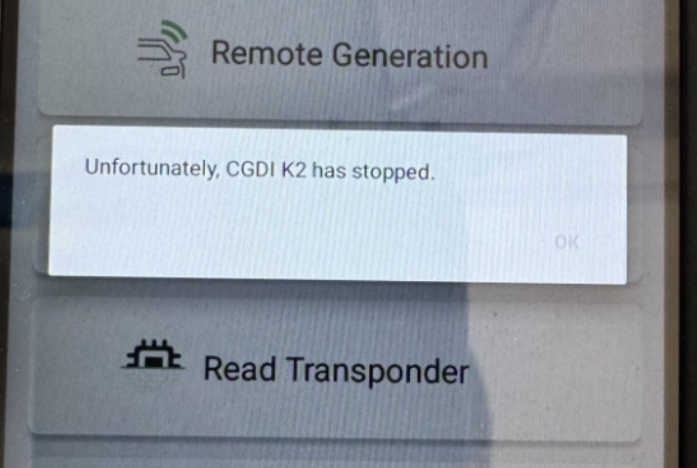
As shown in the above figure, the screen displays "unlucky, CGDI K2 has stopped". How to do?
Regarding this issue, it may involve software conflicts, system settings, or driver exceptions. To solve this problem, first check the software installation and conflicts, troubleshoot system services and startup items, etc. The following are the reference solution steps:
1. Click on the connected WIFI, check the current IP address and save it.
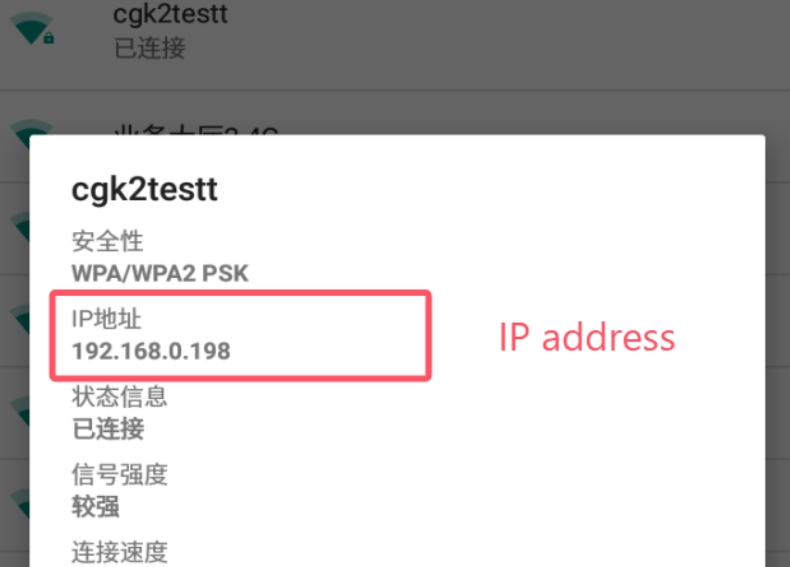
2. Long press the connected network, and when the prompt appears, click Modify Network.
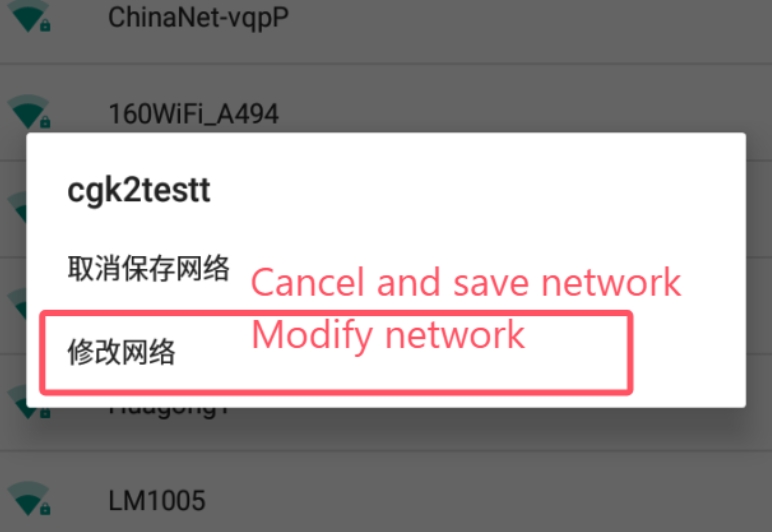
3.Click Advanced Options and select Static for IPv4 Proxy.
4.Then enter the first three digits of the IP address recorded in the first step in the IPv4 address column, and enter any number between 150-254 for the fourth digit, but it should not be the same as the IP recorded previously.
5.Then enter 8.8.8.8 in the DNS1 input box and 8.8.4.4 in the DNS2 input box, and finally click Save.
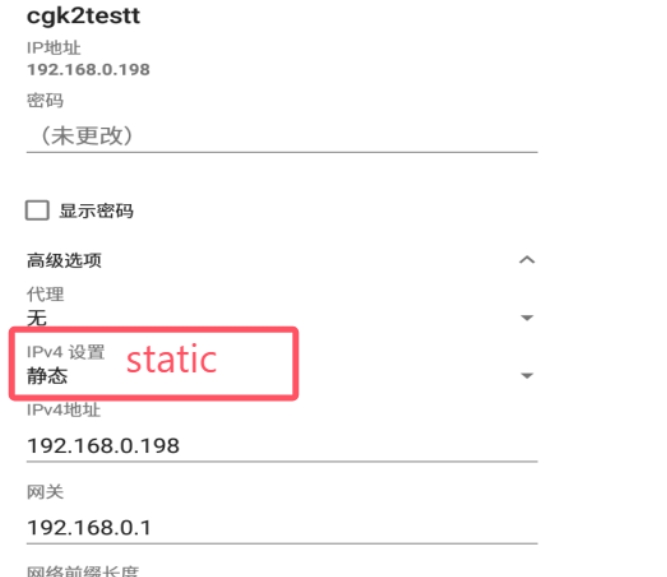
6.Restart the device and verify again whether the problem exists.
Generally speaking, to solve this problem, priority should be given to attempting software reinstallation and disabling system services. If it does not work, gradually troubleshoot driver, system file, or hardware issues. If the problem still exists, consider backing up the data and reinstalling the system or contacting professionals for further diagnosis.
